Update 34 adds several new quick wheels in our quickslot that we can toggle between!
Quickslot Wheel:
Loading the "Quickslot" wheel is the same as it has always been; go to your inventory and click the lightning bolt icon in the top right. Drag and drop items into the wheel to add them.
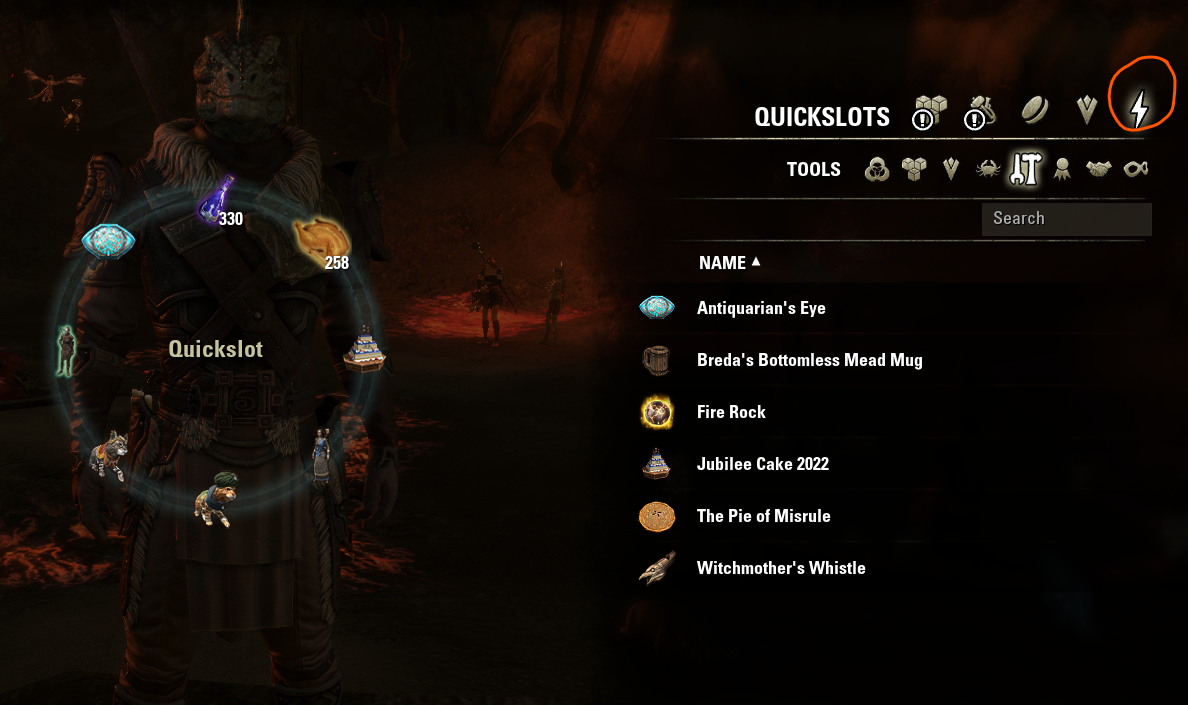
Memento, Allies, and Tools Wheels:
Go to your collections menu (default key: u) and click the appropriate category. A quickslot wheel will appear to the left that you can drag and drop items into. The memento wheel can only hold mementos, the allies wheel can only hold allies, and the tools wheel can only hold tools.
You can add items to either their specific wheel or to the quickslot wheel. Swap between them by pressing t (or whatever key is indicated at the bottom of the page). If no wheel appears, press this button in order to bring up the wheel.
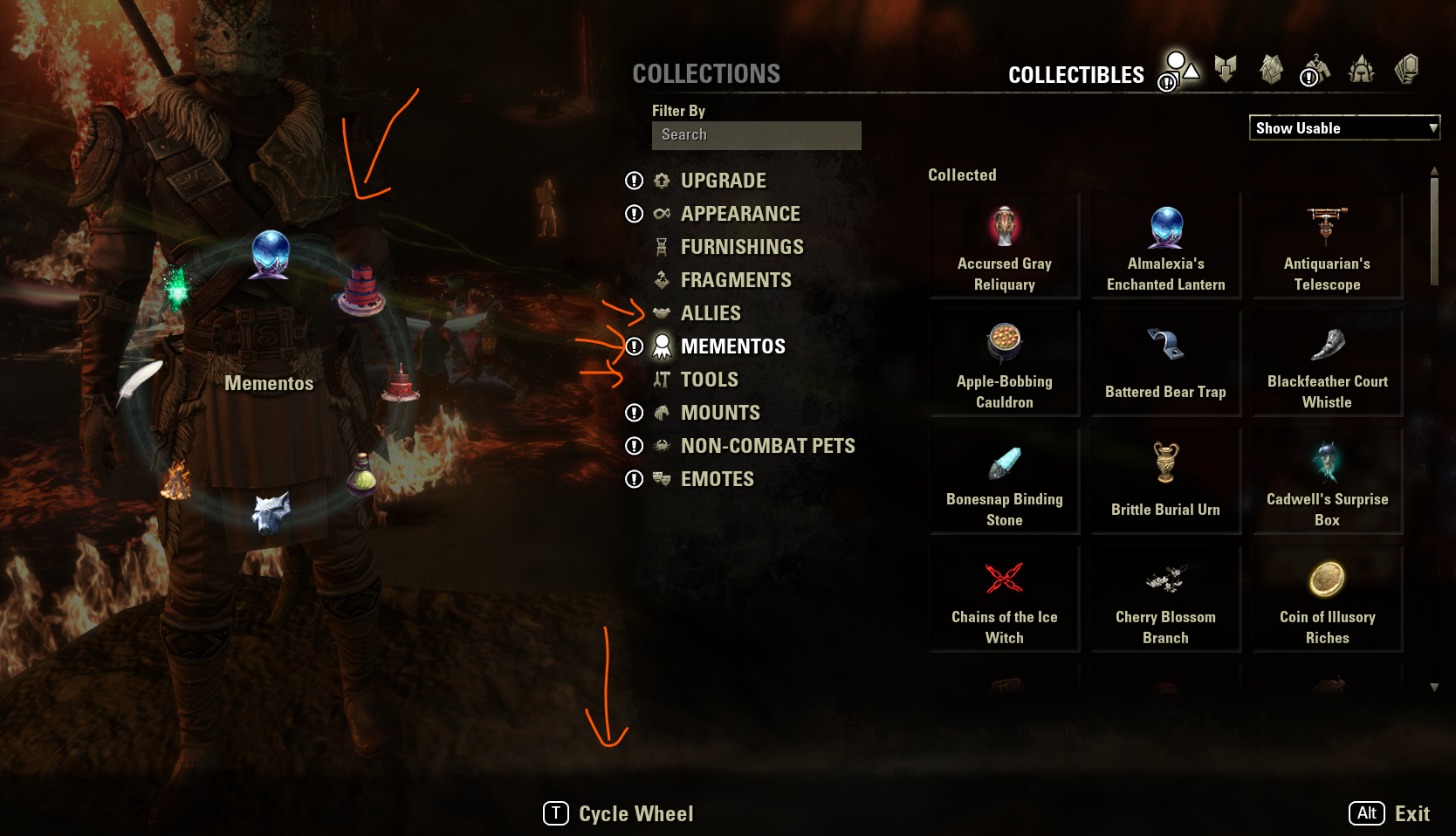
Emote Wheel:
To access the emote wheel either:
Go to your collections menu, select "emotes," and hover over an emote. An "Assign" key will appear at the bottom, (default is f) which will take you to the emote wheel menu.
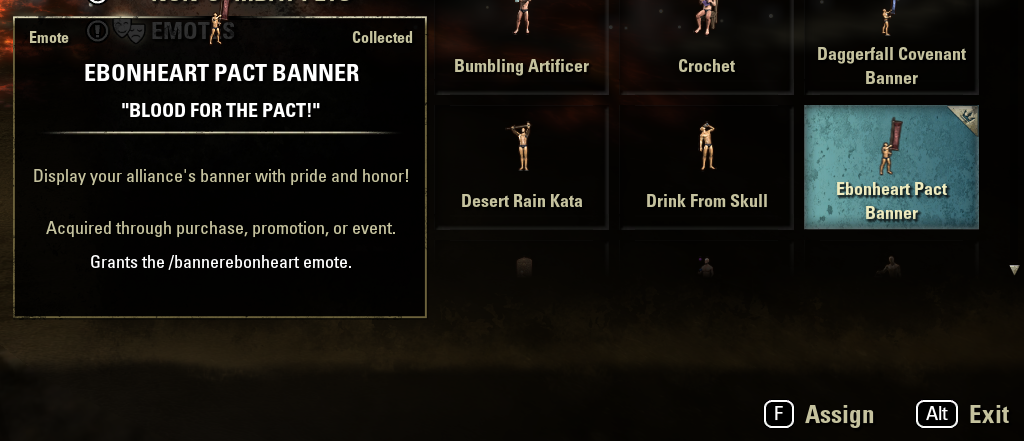
OR
Access the emote wheel directly by going to help (default key: F1) and clicking the emote menu icon in the top right.
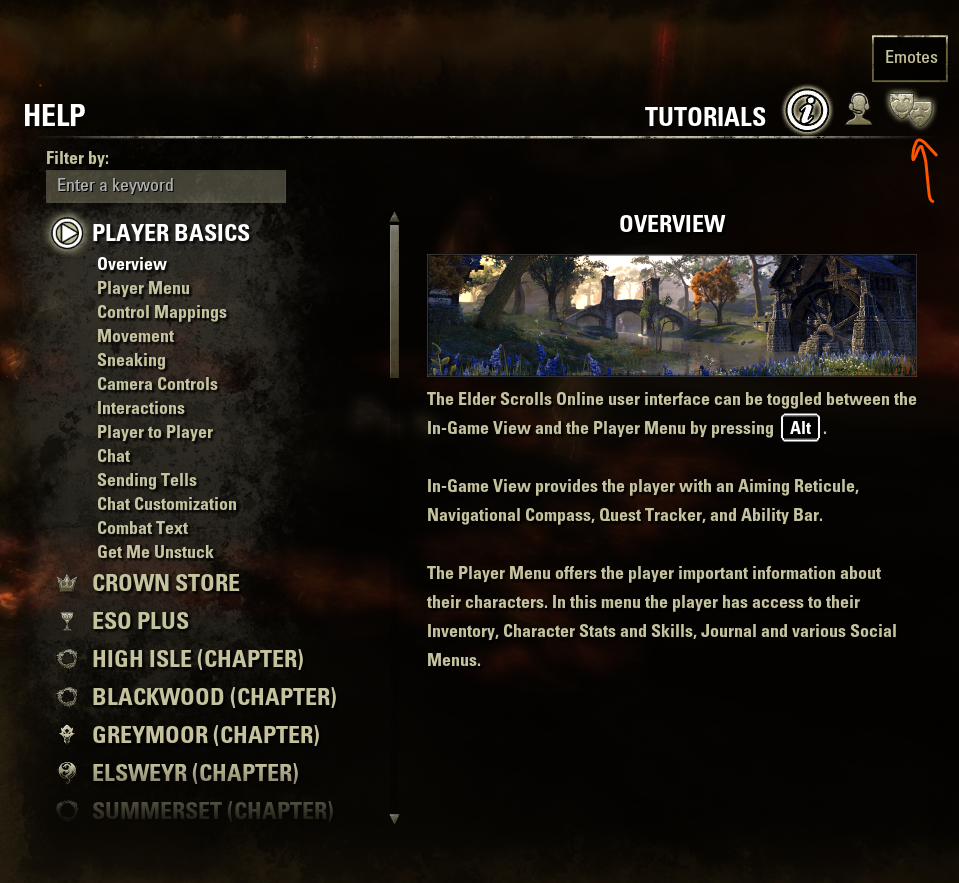
Once there, you can drag and drop any emote command to the emote wheel or the quickslot wheel.
Important Note:
ONLY THE QUICKSLOT WHEEL CAN ACTUALLY BE ASSIGNED TO Q. if you hold down Q (or whatever button you have assigned to quickslot) and navigate to the other wheels, whatever you have selected will go off when you release Q. Your quickslot will remain whatever it was before you held down Q.